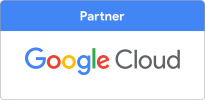Microsoft Teams, Zoom and Google Meet are three of the leading video conferencing solutions. But what is the difference, which one should you use and what about the others?
Microsoft Teams
Teams is the new communication and collaborative working tool that is part of the Office 365 family. It has instant chat, meetings, video calls, voice calls as well as screen and file sharing. They are adding new features all the time and there are already plugins to many Microsoft and third party services. It replaces Skype for business, which will be removed from the Microsoft offering soon (and had nothing to do with Skype).
We are making effective use of teams whilst working from home to keep in contact with each other, have meetings and share information. It is a great tool for inter-business communications.
But it is also good for communicating with contacts outside your business too. You can invite a non-team contact to an online meeting and they can join via a web link - without the need for teams to be installed or even a teams account.
If your email system is on Office 365 chances are you already have teams and you should try it.
Zoom
Has rocketed in popularity during the the current lockdown (Even my children use it to keep in contact with their classmates) Currently, there is a basic free subscription and higher levels with more features, which are summarized here https://zoom.us/pricing. It is easy to use and some nice features. Such as break-out rooms so you can have a smaller, more private sub-meeting. There are add-ons to expand its functionality beyond just video conferencing.
Google Meet
Google meet is the video conferencing solution built into G suite. It has a host of teleconferencing features and it integrates with the rest of the google family of products. You can display any google docs and collaborative work on them in the meeting. You can schedule meetings and invite others who do not have a google account to join.
If your email is on the g-suite platform this is definitely one to try.
What about the others?
Google hangouts
You can use this with a free gmail account, it is a cut down version of google meet (see above).
Skype
Skype one of the largest communication platforms it allows you to communicate via voice, video or chat with other Skype users. It’s been around since 2003 is now owned by Microsoft, who merged their MSN messenger into the platform. Its features are aimed at consumers rather than business but there is a Skype meeting functionality where participants do not need a Skype account, but a lot of people have Skype accounts. It might be a good option if you primarily need business to consumer communications.
Apple Facetime
This is an apple-apple video calling tool - All participants have to have an Apple device, really a consumer tool - but could have business to consumer uses.
Google Duo
This is Google’s answer to Facetime (video calling tool) - All participants have to have Google accounts. It is really a consumer tool - but could have business to consumer uses.
Which one to use?
If none of the unique features have stood out to you and you are not sure where to start:
If you already have Office 365 - try Microsoft Teams
If you’re on the G suite platform - try Google Meet.
If your email system is not on either - and want online meetings with lots of participants give zoom a try. (also contact us to discuss upgrading your email system!)